共计 3016 个字符,预计需要花费 8 分钟才能阅读完成。

jenkins构建任务中显示每个步骤的时间可以使用timestamp插件,参考文章:Jenkins关于显示时间
timestamp插件只是在console中打印每个步骤的时间,如何在stage中使用该时间变量呢?此时就可以使用另外一个插件:Build Timestamp
Build Timestamp
该插件默认提供一个timestamps到env中,此变量是:BUILD_TIMESTAMP,该变量代表任务build开始时间,在pipeline中可以这样使用
pipeline {
agent any
stages {
stage('Hello') {
steps {
timestamps {
echo 'Hello World'
}
}
}
stage('Print env') {
steps {
echo 'Hello World'
}
}
stage('Print Build Timestamp') {
steps {
echo "build start time: ${BUILD_TIMESTAMP}"
}
}
}
}对于console输出如下
Started by user cicd-admin
[Pipeline] Start of Pipeline
[Pipeline] node
Running on Jenkins in /var/lib/jenkins/workspace/hello-world
[Pipeline] {
[Pipeline] stage
[Pipeline] { (Hello)
[Pipeline] timestamps
[Pipeline] {
[Pipeline] echo
19:48:09 Hello World
[Pipeline] }
[Pipeline] // timestamps
[Pipeline] }
[Pipeline] // stage
[Pipeline] stage
[Pipeline] { (Print env)
[Pipeline] echo
Hello World
[Pipeline] }
[Pipeline] // stage
[Pipeline] stage
[Pipeline] { (Print Build Timestamp)
[Pipeline] echo
build start time: 2019-06-23 19:48:08 CST
[Pipeline] }
[Pipeline] // stage
[Pipeline] }
[Pipeline] // node
[Pipeline] End of Pipeline
Finished: SUCCESS相应的时间变量格式也可以修改,在系统管理》configure system中:
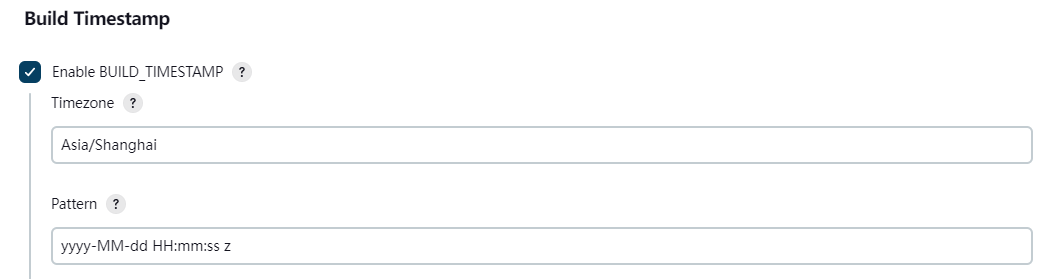
Pattern Syntax
Symbol Meaning Presentation Example
G era designator Text AD
y year Number 2009
M month in year Text & Number July & 07
d day in month Number 10
h hour in am/pm (1-12) Number 12
H hour in day (0-23) Number 0
m minute in hour Number 30
s second in minute Number 55
S millisecond Number 978
E day in week Text Tuesday
D day in year Number 189
F day of week in month Number 2 (2nd Wed in July)
w week in year Number 27
W week in month Number 2
a am/pm marker Text PM
k hour in day (1-24) Number 24
K hour in am/pm (0-11) Number 0
z General time zone Text Pacific Standard Time; PST; GMT-08:00
Z RFC 822 time zone Text -0800
' escape for text Delimiter (none)
' single quote Literal ' Samples
Pattern Output
dd.MM.yy 30.06.09
yyyy.MM.dd G 'at' hh:mm:ss z 2009.06.30 AD at 08:29:36 PDT
EEE, MMM d, ''yy Tue, Jun 30, '09
h:mm a 8:29 PM
H:mm 8:29
H:mm:ss:SSS 8:28:36:249
K:mm a,z 8:29 AM,PDT
yyyy.MMMMM.dd GGG hh:mm aaa 2009.June.30 AD 08:29 AM同时可以新增时间变量,比如前24小时的时间:
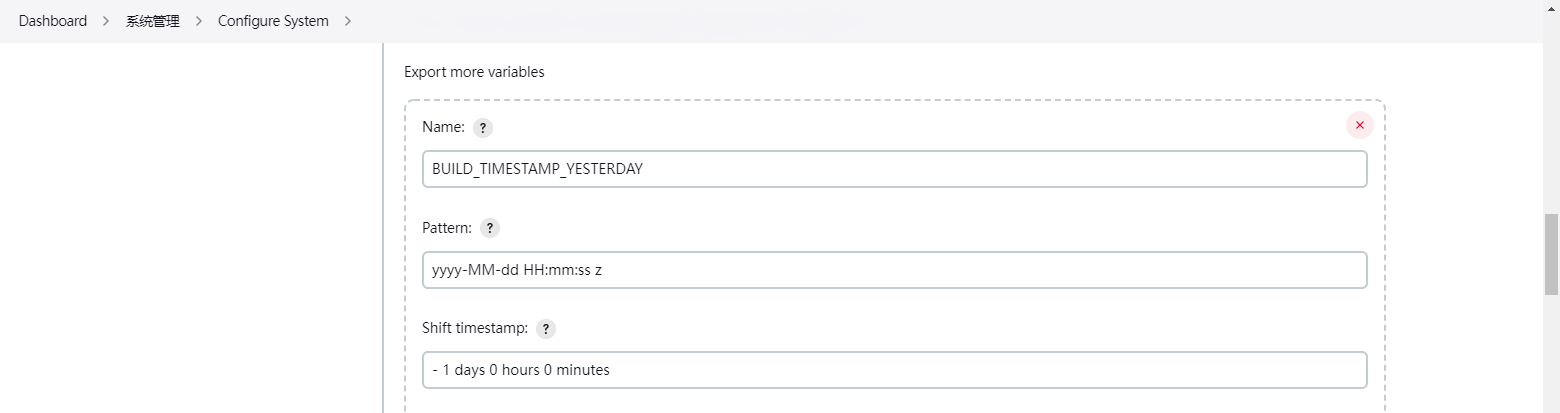
stage('Print Build Timestamp') {
steps {
echo "build start time: ${BUILD_TIMESTAMP}"
echo "build start time: ${BUILD_TIMESTAMP_YESTERDAY}"
}
}console输出
[Pipeline] { (Print Build Timestamp)
[Pipeline] echo
build start time: 2019-06-23 20:01:04 CST
[Pipeline] echo
build start time: 2019-06-22 20:01:04 CST
[Pipeline] }
[Pipeline] // stage最后提供下不用插件的方式获取时间变量
1.使用shell
environment {
SHELL_BUILD_TIMESTAMP = """${sh(returnStdout: true,script: 'date +%Y%m%d%H%M%S').trim()}"""
}2.使用groovy内部对象构造一个方法
def createTimestamp() {
return new Date().format('yyyyMMddHHmmss')
}
pipeline {
agent any
// environment中引入上边定义的函数,以便于全局调用
environment {
MY_BUILD_TIMESTAMP = createTimestamp()
}
stages {
stage ("test") {
steps {
echo "${MY_BUILD_TIMESTAMP}"
}
}
}
}也不一定要在全局变量中才用,只需要调用该方法就可以创建一个时间变量
def createTimestamp() {
return new Date().format('yyyyMMddHHmmss')
}
pipeline {
agent any
// environment中引入上边定义的函数,则该任务全局可用
environment {
MY_BUILD_TIMESTAMP = createTimestamp()
}
stages {
stage ("test") {
steps {
echo "${MY_BUILD_TIMESTAMP}"
sleep time: 20, unit: 'SECONDS'
script {
SCRIPT_TIMESTAMP2 = createTimestamp()
echo "${SCRIPT_TIMESTAMP2}"
}
}
}
}
}相应的console输出
[Pipeline] stage
[Pipeline] { (test)
[Pipeline] echo
20190623204937
[Pipeline] sleep
Sleeping for 20 sec
[Pipeline] script
[Pipeline] {
[Pipeline] echo
20190623204957
[Pipeline] }
[Pipeline] // script
正文完

 隐私政策
隐私政策 留言板
留言板 金色传说
金色传说 kubernetes
kubernetes terraform
terraform 云生原
云生原 helm
helm 代码编程
代码编程 Java
Java Python
Python Shell
Shell DevOps
DevOps Ansible
Ansible Gitlab
Gitlab Jenkins
Jenkins 运维
运维 老司机
老司机 Linux 杂锦
Linux 杂锦 Nginx
Nginx 数据库
数据库 elasticsearch
elasticsearch 监控
监控 上帝视角
上帝视角 DJI FPV
DJI FPV DJI mini 3 pro
DJI mini 3 pro 关于本站
关于本站