共计 4254 个字符,预计需要花费 11 分钟才能阅读完成。
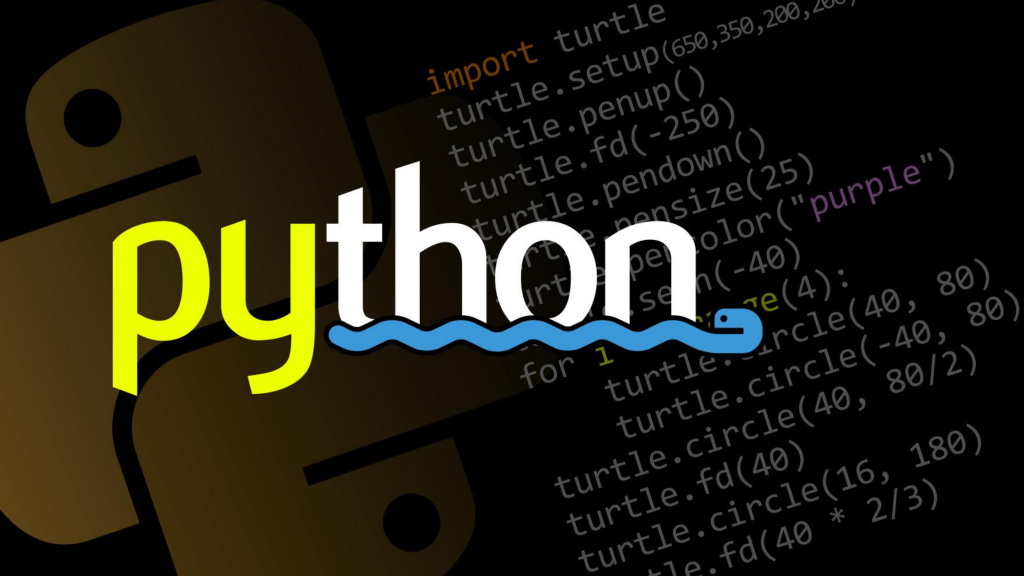
前几天用flask模拟了个简单的商品中心服务,缺了点数据,于是就上某东捞了一点
捞数据上某东
怎么捞呢?首选使用requests直接捞,结果捞不到,都是空数据,只能在浏览器渲染时有数据,看来得用selenium来折腾了
无头浏览器配置
博主此处使用谷歌浏览器,所以需要下载chromedriver,下载地址:https://registry.npmmirror.com/binary.html?path=chromedriver/
请根据自己当前浏览器版本选择对应的chromedriver,解压后放到项目Scripts内
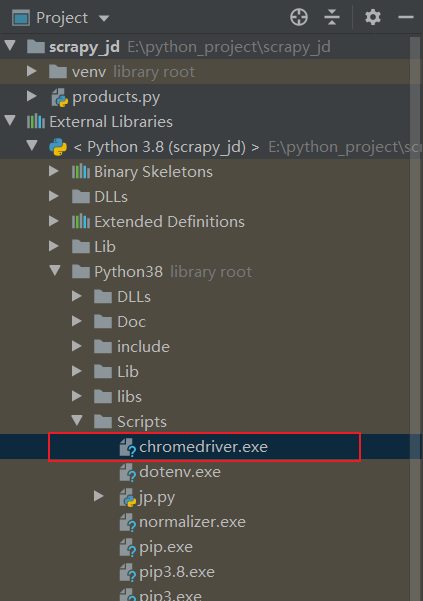
解压放置到scripts目录后就可愉快的使用了,以下是简单的使用方式
import time
from selenium import webdriver
driver = webdriver.Chrome()
driver.get("http://www.baidu.com")
time.sleep(8)
wd.quit()定位搜索框并搜索内容
对输入框进行定位

发现它的id选择器是key,此时我们的代码
# 通过presence_of_element_located定位id选择器
mywait.until(EC.presence_of_element_located((By.ID, 'key')))定位到输入框后可以输入内容
# 搜索我们想要的产品
mywait.until(EC.presence_of_element_located((By.ID, 'key'))).send_keys('笔记本 电脑整机')定位搜索按钮并点击
# 点击定位到的搜索按钮元素
mywait.until(EC.element_to_be_clickable((By.CLASS_NAME, 'button'))).click()至此我们就完成页面自动搜索,接下来就是解析页面内容了
获取html数据
获取当前页面html,可以直接使用webdrive对象的page_source属性,此处使用了bs4来解析html,读者需要提前安装
def get_html(wd):
html = wd.page_source
# print(html)
soup_obj = BeautifulSoup(html, "html.parser")
return soup_obj浏览器走到这个步骤会有问题,因为selenium跳到商品页后,停留在页面顶部,此时页面内容不完全。此时就需要控制页面滑到底部来加载数据
滑动窗口
滑动到底部
# 模拟鼠标滚轮,滑动页面至底部
js = "window.scrollTo(0, document.body.scrollHeight)"
wd.execute_script(js)滑动到顶部
# 模拟鼠标滚轮,滑动页面至顶部
js = "window.scrollTo(0, 0)"
driver.execute_script(js)滑动至具体位置
wd.execute_script("window.scrollTo(x, y)") # 滑动到具体位置
js = "window.scrollBy(0, 500)" # 向下滑动500个像素
js = "window.scrollBy(0, -500)" # 向上滚动500个像素
js = "window.scrollBy(500, 0)" # 向右滑动500个像素
js = "window.scrollBy(-500, 0)" # 向左滚动500个像素博主手动在页面滑动到中间位置时,页面会再继续异步加载一次,所以需要滑动两次来实现页面加载到底部
js1 = "window.scrollTo(0, 5000)"
js2 = "window.scrollTo(0, document.body.scrollHeight)"
wd.execute_script(js1)
time.sleep(3)
wd.execute_script(js2)
time.sleep(3)到了这步以为可以拿到这个页面的全部数据了,没想到还是有数据没有拿到,主要是因为滑得太快,这些数据得在页面渲染才有,一下子滑倒底部,那些数据根本就不会在html内生成,所以我们需要改写下滑动为缓慢滑动
def scroll_slowly(wd):
# 缓慢滑动到底部,避免页面异步未渲染数据,从而导致获取html数据为空
js = "return action=document.body.scrollHeight"
# 初始化现在滚动条所在高度为0
height = 0
# 当前窗口总高度
new_height = wd.execute_script(js)
# print(new_height)
while height < new_height:
# 将滚动条调整至页面底部
for i in range(height, new_height, 100):
# print(i)
wd.execute_script('window.scrollTo(0, {})'.format(i))
time.sleep(0.1)
# 将当前总高度赋值给初始高度
height = new_height
time.sleep(1)
# 重新获取新的总高度
new_height = wd.execute_script(js)
time.sleep(3)解析页面内容过滤数据
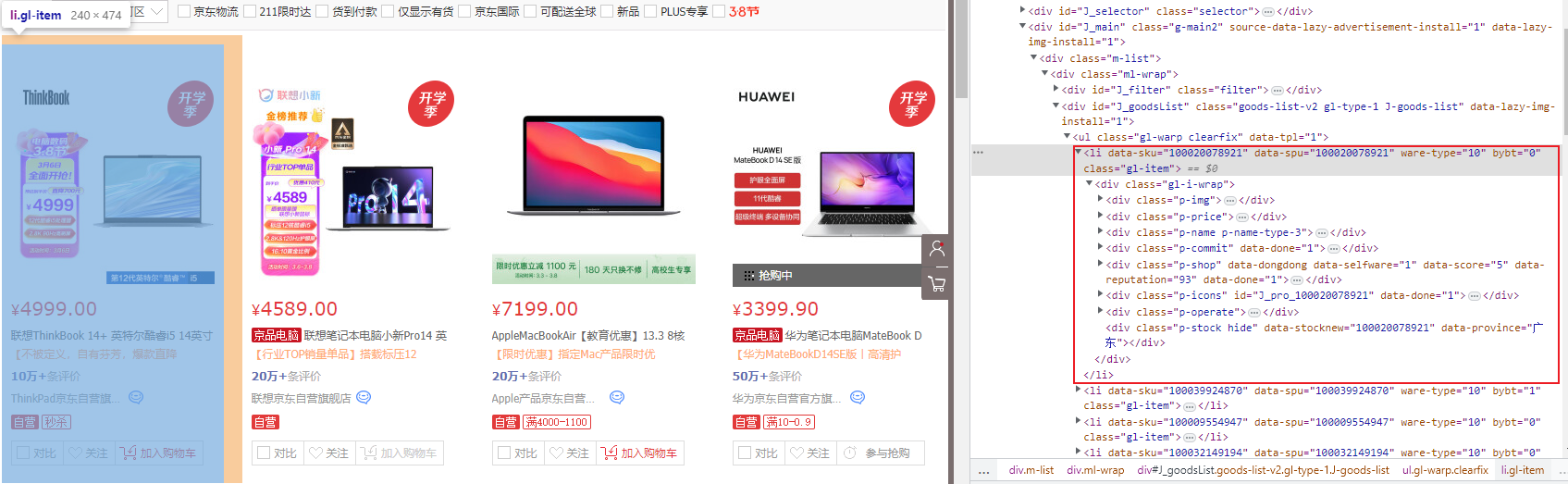
根据上面开始定位解析我们想要得数据,没有太多得容错判断,因为数据可能获取为空导致过滤子对象时报错,博主直接外面套try ... except ...,错误得数据直接不要了~
def get_products(soup_obj):
products_items = soup_obj.select('li.gl-item')
products_list = []
for i in products_items:
# print("=" * 200)
try:
product = {
"spu": i.get('data-spu'),
"sku": i.get('data-sku'),
"img": "https:" + i.select_one('.p-img > a > img').get('src'),
"price": i.select_one('.p-price > strong > i').get_text(),
"title": i.select_one('.p-name > a > em').get_text(),
"description": i.select_one('.p-name > a').get('title'),
"commit": i.select_one('.p-commit > strong > a').get_text(),
"shop": i.select_one('.p-shop > span > a').get_text(),
}
products_list.append(product)
print('='*120)
print(product)
except:
continue
return products_list此处我们先获取商品得spu,sku,img,prices,title,description,commit,shop,后面其他服务早好了再看看其他字段数据吧。这些字段对应我们得商品中心表
mysql> desc products.it_products;
+-------------+---------------+------+-----+---------+----------------+
| Field | Type | Null | Key | Default | Extra |
+-------------+---------------+------+-----+---------+----------------+
| id | int(11) | NO | PRI | NULL | auto_increment |
| spu | varchar(255) | NO | | NULL | |
| sku | varchar(255) | NO | UNI | NULL | |
| img | varchar(255) | NO | | NULL | |
| price | decimal(10,2) | NO | | NULL | |
| title | varchar(255) | NO | | NULL | |
| description | text | YES | | NULL | |
| commit | varchar(255) | NO | | NULL | |
| shop | varchar(255) | NO | | NULL | |
+-------------+---------------+------+-----+---------+----------------+
9 rows in set (0.01 sec)
收集数据到mysql
前面表中用sku定义为不可重复,有重复得则为更新数据,否则插入新数据
def insert_mysql(product):
conn = pymysql.connect(
host='',
port=3306,
user='products',
password='',
database='products',
charset='utf8mb4'
)
# 创建一个游标对象
cursor = conn.cursor()
# 定义 SQL 语句和要插入的数据
# 定义SQL语句模板,重复则更新数据
sql_template = '''
INSERT INTO it_products (spu, sku, img, price, title, description, commit, shop)
VALUES (%s, %s, %s, %s, %s, %s, %s, %s)
ON DUPLICATE KEY UPDATE
img=VALUES(img), price=VALUES(price), title=VALUES(title), description=VALUES(description), commit=VALUES(commit), shop=VALUES(shop)
'''
data = tuple(product.values())
# 执行 SQL 语句
cursor.execute(sql_template, data)
# 提交事务
conn.commit()
# 关闭游标和数据库连接
cursor.close()
conn.close()下一页数据得获取
def next_page():
butten_next = mywait.until(EC.presence_of_element_located((By.CSS_SELECTOR,'#J_bottomPage > span.p-num > a.pn-next')))
butten_next.click()最终样例数据
以下便是样例数据
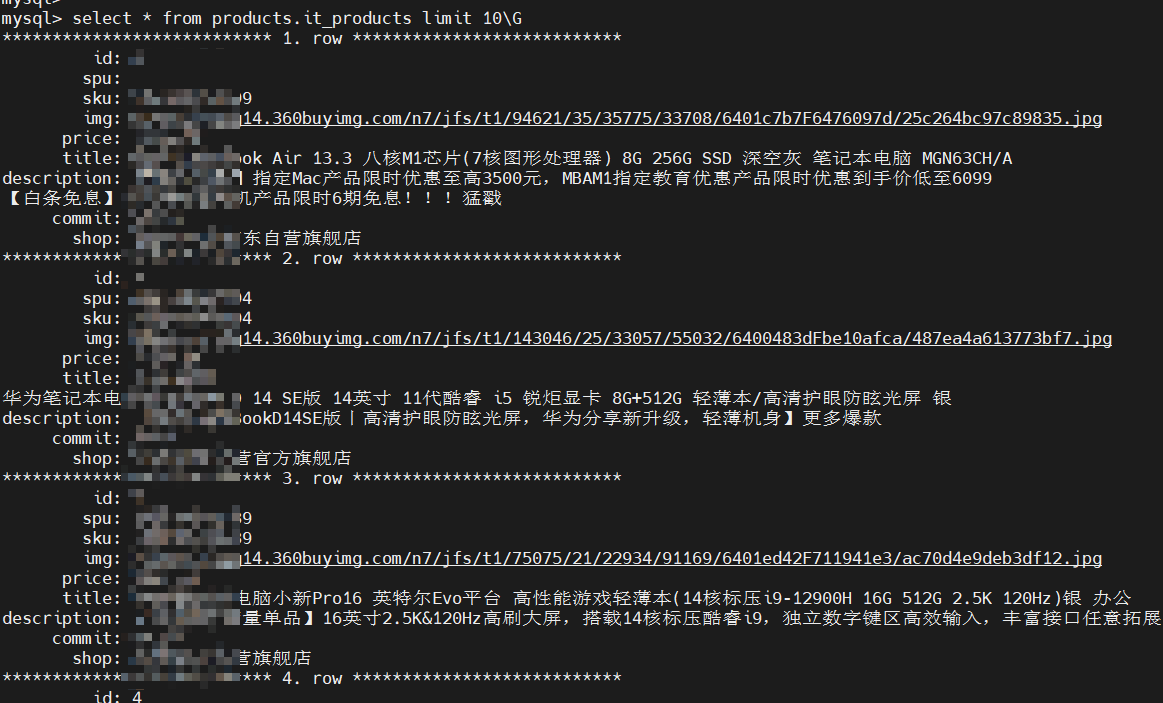

 隐私政策
隐私政策 留言板
留言板 金色传说
金色传说 kubernetes
kubernetes terraform
terraform 云生原
云生原 helm
helm 代码编程
代码编程 Java
Java Python
Python Shell
Shell DevOps
DevOps Ansible
Ansible Gitlab
Gitlab Jenkins
Jenkins 运维
运维 老司机
老司机 Linux 杂锦
Linux 杂锦 Nginx
Nginx 数据库
数据库 elasticsearch
elasticsearch 监控
监控 上帝视角
上帝视角 DJI FPV
DJI FPV DJI mini 3 pro
DJI mini 3 pro 关于本站
关于本站